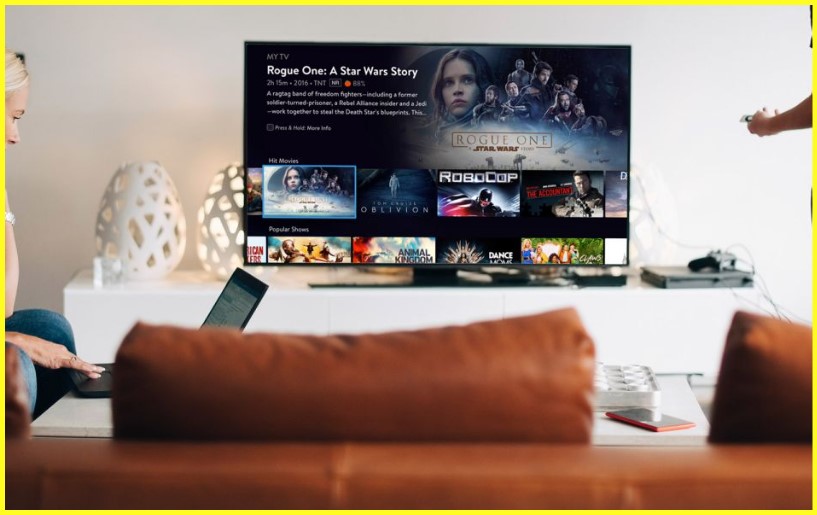
Thu, Aug 24, 2023 1:57 PM
Internet DealsSling TV is a popular streaming service that offers live TV and on-demand content. It allows users to watch their favorite shows and movies on multiple devices simultaneously. In this article, we'll discuss how to watch Sling TV on multiple devices and provide some helpful tips to ensure a seamless streaming experience.
Sling TV is an online streaming service that offers live TV channels and on-demand content. It was launched in 2015 and quickly gained popularity due to its affordability and flexibility. Sling TV offers a variety of plans starting from just $35/month, which includes more than 30 live TV channels.
Yes, Sling TV allows users to watch their favorite shows and movies on multiple devices simultaneously. However, the number of devices that can be used at the same time depends on the plan you choose. For instance, the Sling Orange plan allows only one device at a time, while the Sling Blue plan allows up to three devices simultaneously. If you want to watch Sling TV on more than three devices, you can opt for the Sling Orange + Blue plan, which allows up to four devices at a time.
Watching Sling TV on multiple devices is easy, and you can do it in a few simple steps:
The first step to watching Sling TV on multiple devices is to sign up for the service. You can do this by visiting the Sling TV website and choosing a plan that suits your needs. Sling TV offers several plans, including Sling Orange, Sling Blue, and Sling Orange + Blue.
After signing up for Sling TV, you need to download the Sling TV app on the devices you want to use. The app is available on a variety of platforms, including iOS, Android, Roku, Amazon Fire TV, and Apple TV.
Once you've downloaded the Sling TV app, log in to your Sling TV account using your email address and password.
Now that you've signed up for Sling TV, downloaded the app, and logged in to your account, you can start watching Sling TV on multiple devices simultaneously.
Also Read: How to Watch Live Sports Without Cable TV?
Watching Sling TV on multiple devices can sometimes be challenging, especially if you have a slow internet connection or limited bandwidth. Here are some tips to help you enjoy a seamless streaming experience:
Using a wired internet connection can help improve streaming quality and reduce buffering. If possible, connect your streaming device directly to your router using an ethernet cable.
Closing other apps and devices that are using the internet can help free up bandwidth and improve streaming quality.
If you're experiencing slow internet speeds, you may need to upgrade your internet plan to a higher speed or a plan with unlimited bandwidth.
Sometimes, simply restarting your router can help improve the streaming quality and reduce buffering.
Sling TV is a great option for those who want to watch live TV and on-demand content on multiple devices simultaneously. By following the simple steps outlined in this article and implementing some of the tips provided, you can ensure a seamless streaming experience.
How much does Sling TV cost per month?
Answer: Sling TV offers a variety of plans starting from just $35/month, which includes more than 30 live TV channels.
How many devices can I use with Sling TV?
Answer: The number of devices that can be used at the same time depends on the plan you choose. Sling Orange allows only one device at a time, while Sling Blue allows up to three devices simultaneously. The Sling Orange + Blue plan allows up to four devices at a time.
Can I watch Sling TV on my smart TV?
Answer: Yes, Sling TV is available on a variety of platforms, including smart TVs from Samsung, LG, and others.
Does Sling TV offer a free trial?
Answer: Yes, Sling TV offers a 7-day free trial to new customers.
Can I cancel Sling TV at any time?
Answer: Yes, you can cancel Sling TV at any time without any cancellation fees.
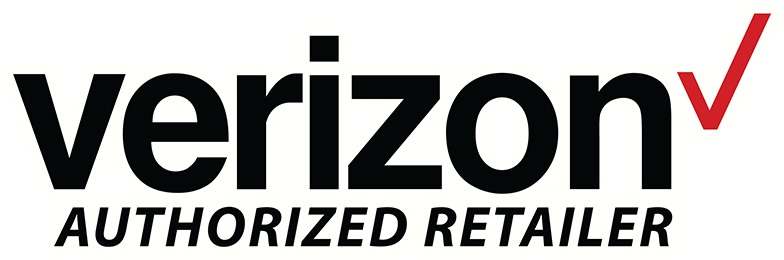
The fifth-largest cable provider in the US, Verizon offers an amazing ultra-fast 1 Gig of internet speed. unlimited nationwide call, business deals, and over 170+ channels to choose from.
View More Deals! (888) 317-7540
When it comes to achieving speed and security, a wired connection is undoubtedly the way to go. Howe...

In this article, we'll explore some common extra fees associated with internet services and how to a...

We understand the importance of staying connected during the holiday season. Whether you’re catchi...

Whether you're streaming your favorite TV shows, working from home, or gaming online, the right mode...

Explore Sprint's international data roaming options and how they can keep you connected while you ex...