How to Enable Dark Mode on a PC Running Windows 11
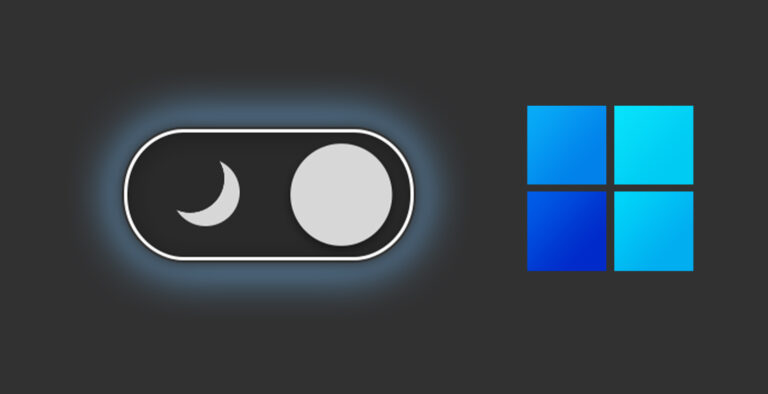
Fri, Dec 17, 2021 05:36 AM
If you're like many of us, you'll want to use your operating system's dark mode to make the reading bright text on a dark background easier on the eyes. Fortunately, turning on dark mode in Windows 11 is simple, and it affects the appearance of both your apps and the system taskbar.
On some upcoming prebuilt PCs, this color scheme mode may be activated by default. Menus, settings, and other key interface elements in Windows 11 are available in two colors: Dark and Light, just like in Windows 10.
Switching from one to the other is simple, although it is not immediately evident how to do it. However, you can't rely on it, so follow the steps below to enable dark mode on Windows 11.
How to Enable Dark Mode on a PC Running Windows 11
Light mode is enabled by default in Windows 11. However, if you work in a bright area and wish to use your laptop/PC in a dark setting, you need to turn on the dark mode. To achieve the same result, follow these simple steps:
Step 1: Right-click on the desktop and select Personalize from the drop-down menu.
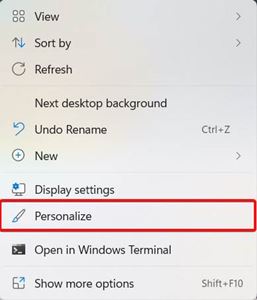
Step 2: Select Colors from the Personalization panel.
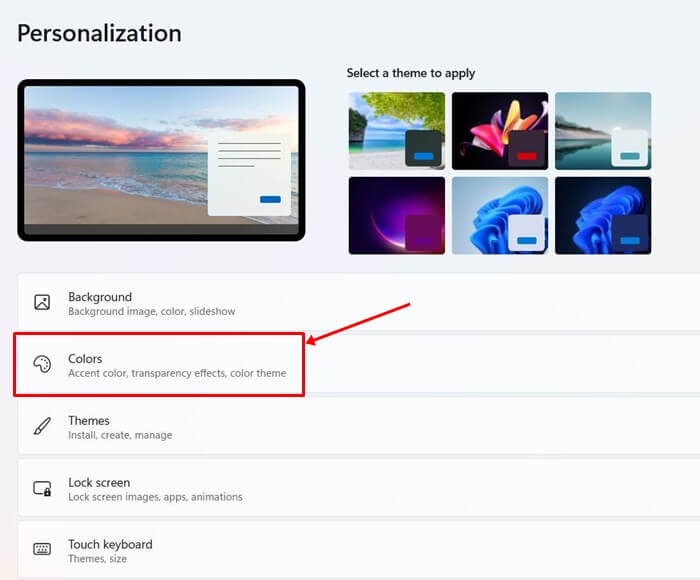
Step 3: Now you'll see a button that says "Choose Your Mode." Choose your default Windows mode and Choose your default app mode will appear when you expand it.
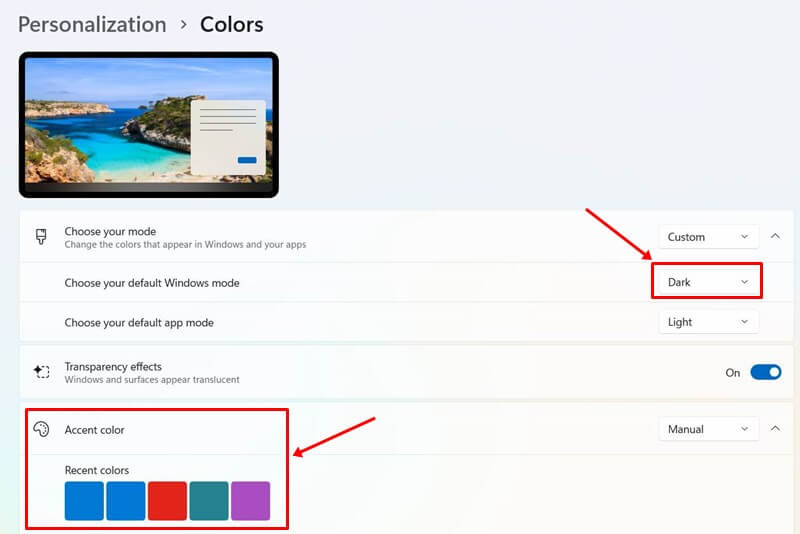
Step 4: To make your taskbar and other choices dark, go to Choose your default Windows mode and select Light to Dark.
Step 5: If you want to activate dark mode for apps, you can toggle Light to Dark in either case.
Step 6: Select any option that best meets your needs. Toggling both options to Dark is your best bet if you want a comprehensive dark mode experience.
Related: How to Change your IP address on Windows, iPhone and Android
How to Turn Off Dark Mode on Windows 11
Disabling dark mode when it doesn't seem to be as soothing as it should be is a smart alternative. Enabling Dark Mode is the same as disabling it. This is how you do it:
Step 1: To access the mode selection option, first go through steps 1-3.
Step 2: Toggle both the default Windows mode and the default app mode to Light from there.
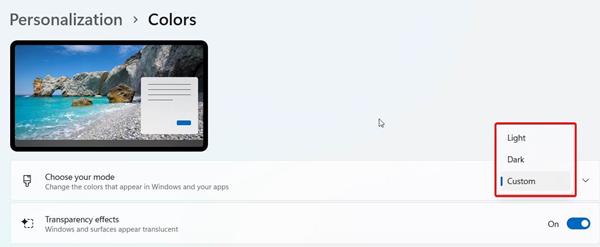
That is all there is to it. You've now successfully turned off dark mode.
A System-Wide mode selection option is also available in Windows 11. Don't extend the Choose Your Mode option in the customizing box. You'll also see a System-Wide toggle to enable or disable dark mode.
Final Thoughts
Over time, a sizable section of the public has switched their smartphones to Dark Mode. Some believe it's more appealing to the eye, while others say it's comfier.
Windows 10 was the first to provide a dark mode. However, the start menu didn't look fantastic, so it wasn't a completely dark mode. Things have changed dramatically with Windows 11. I hope you were able to correctly enable dark mode in Windows 11 on your machine.
Featured Plan

Bundles starting from $39.99/mo.
With Xfinity, you can get an amazing internet speed up to 1000 Mbp, over 260+ of digital TV channels, unlimited talk time nationwide, business plan, and home security services. Xfinity Comcast is the largest cable provider in the US.
View More Deals! (833) 396-3209