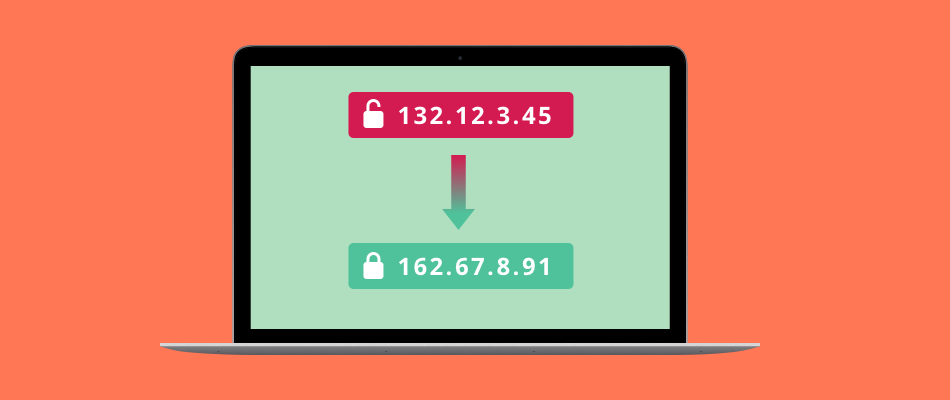
Tue, Oct 17, 2023 9:56 PM
our IP address is your online identity. Whether you want to protect your privacy, access geo-restricted content, or enhance your online security, changing your IP address can be a valuable skill. In this comprehensive guide, we will walk you through the process of how to change your IP address. You'll find expert insights, step-by-step instructions, and answers to frequently asked questions. By the end of this article, you'll be equipped with the knowledge and tools to take control of your online presence.
Changing your IP address can be a straightforward process if you follow the right steps. Here, we break it down into a simple guide:
Before you change your IP address, it's crucial to know your current one. You can do this by searching "What is my IP address?" on a search engine. Note it down as you'll need it later.
Unplug your modem and router for a few minutes, then plug them back in. This process, known as power cycling, can assign you a new IP address from your Internet Service Provider.
A VPN is an excellent tool to change your IP address and enhance your online security. Choose a reputable VPN service, install their software, and connect to a server in your desired location.
Proxy servers act as intermediaries between your device and the internet. They can mask your IP address and provide you with an alternate one.
If you need a more permanent IP address change, you can contact your Internet Service Provider (ISP) and request it. Keep in mind that some ISPs may charge for this service.
The Tor browser offers anonymity by routing your connection through multiple volunteer-operated servers. It can be a bit slower but provides a high level of privacy.
You can manually change your IP address by accessing your device's network settings. Be cautious when doing this, and ensure you have the necessary knowledge.
If your IP address needs to be spoofed, there are a few ways to do so. Here are the steps to change IP Addresses on Windows, iPhone, and Android.
The IP address on a mobile device such as an Apple iPhone can also be changed as follows:
Go to the Setting App and choose Wi-Fi.
Next to the network, tap Small (i) and choose to Configure IP.
Choose a Manual Setting. Manually enter the details of the network, such as your IP address and DNS information.
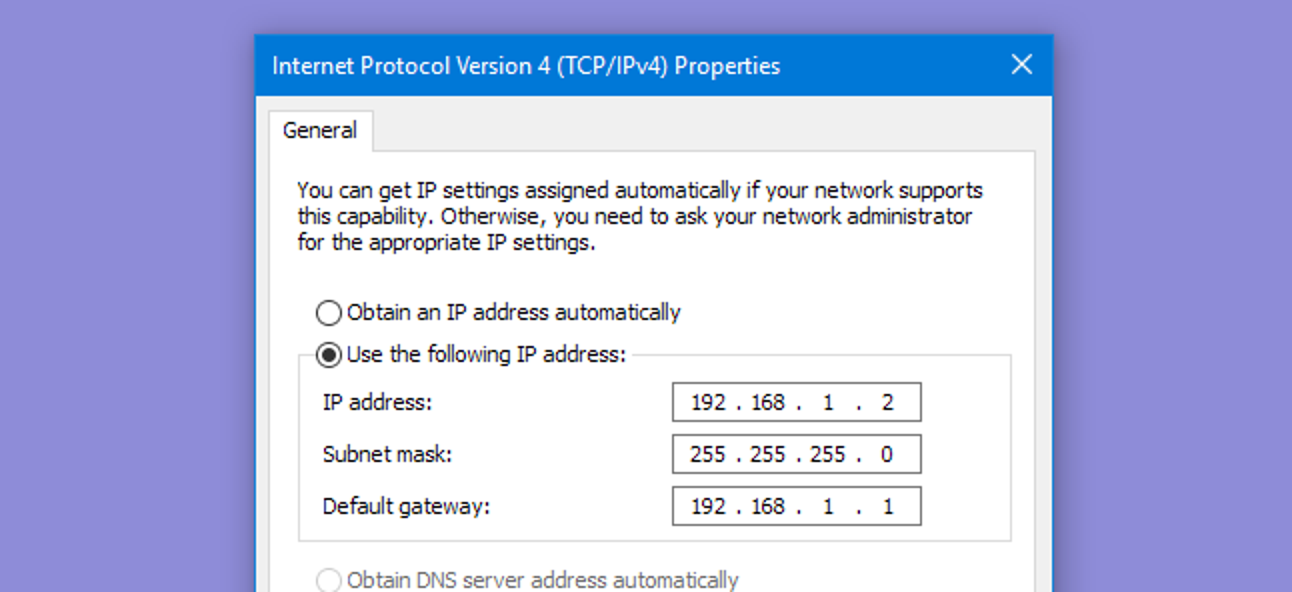
However, if your Windows machine has set up a static IP address, here's what you need to do;
Go to Control Panel and choose "Network and Sharing Center". If you can't see it, choose Network and Internet first.
Select Change Adapter Settings.
Double-click the connection on which you want the IP address to be changed. For eg, double-click that Wi-Fi to change the wireless adapter's IP address.
Choose Properties.
Double-click Version 4 Internet Protocol (TCP/IPv4).
To make the router manage the IP address, either change the IP address or pick Get an IP address automatically.
If you exit the settings to automatically receive an IP address, the device is automatically assigned an IP address by the router. However, the computer's IP address stays static when you enter the IP address information.
Related :Slow Internet Speeds at Night: How to Get Around It
Changing the IP of an Android device to a static IP on your network is also possible.
Go and select the Settings > Network & Internet > Wi-Fi.
Press the network for which you want the IP address to be changed.
Choose "Forget"
From a list of Wi-Fi networks available, tap the network.
Select Advanced Options.
Press DHCP.
Select Static
Scroll down the IP address fields and fill them out.
At the top of the page, enter the Wi-Fi password.
Here are some common questions about changing your IP address:
Q: Is changing my IP address legal?
A: Yes, it is legal to change your IP address. However, the intent behind the change and any activities you engage in with the new IP address should comply with the law.
Q: Why would I want to change my IP address?
A: People change their IP addresses for various reasons, including enhanced privacy, access to geo-restricted content, and improved online security.
Q: Can I change my IP address on a mobile device?
A: Yes, you can change your IP address on a mobile device using VPN apps available for iOS and Android.
Q: Are there free VPN services available?
A: Yes, there are free VPN services, but they often come with limitations and may not offer the same level of security and speed as premium options.
Q: Can I change my IP address to access region-locked content?
A: Yes, using a VPN or proxy server, you can change your IP address to access content that is restricted in your region.
Q: How often should I change my IP address?
A: There's no fixed schedule for changing your IP address. You can do it as needed for specific purposes.
Changing your IP address is a valuable skill in the digital world. It allows you to protect your privacy, access content from around the globe, and enhance your online security. By following the steps outlined in this guide, you can confidently change your IP address and enjoy a more secure and private online experience.
Remember that while it's legal to change your IP address, always use this knowledge responsibly and respect the law. Online privacy and security are essential, and knowing how to change your IP address is a crucial step towards achieving them.

Cox is the third-largest cable provider in the nation. The company offers download speed up to 300 Mbps, the business offers Contour TV with over 220 channels and discount for low-income families.
View More Deals! (844) 280-8276No records found