How to Change Xfinity WiFi Password?

Wed, Sep 22, 2021 02:18 AM
Subscribers to Xfinity internet or mobile customers can connect for free by connecting their devices to Xfinity hotspots. To be eligible for Xfinity hotspot and other internet connection services, you must first qualify for the required tier of service.
Xfinity is known for providing internet services that are fast, safe, and dependable. This is why an increasing number of individuals are moving to Xfinity for their internet service! Despite the fact that the corporation has established secure Wi-Fi connections in several locations, the wireless connection is only available to individuals who have a qualifying internet subscription.
You may use the Xfinity hotspot app on your phone or computer to connect to Xfinity Wi-Fi that is installed in safe locations. The software includes a number of security safeguards as well as a simple registration process. In addition, you can join up to ten devices to the Wi-Fi network.
What Are the Benefits of Changing Your Xfinity Wi-Fi Password?
Users may be removed from your Xfinity subscription list, or their mobile devices may be prevented from connecting to the Xfinity Wi-Fi hotspot. You can alter the password to remove their device if their device is already connected to the internet or if they know the password. The default login and password for Xfinity devices are "admin" and "password." To prevent intruders or your neighbors from accessing and exploiting your network, you must update the username and password.
Outsiders can use unencrypted Wi-Fi to gain access to your internet connection as well as steal your confidential information, such as your credit card number or other personal information.
Here's how to secure your Xfinity WiFi password from illegal use by changing it. Let's get this party started!
Step 1: Go to the admin tool using a mobile device or a PC that is already linked to the WiFi network. To access the admin tool, enter your login credentials. It's important to note that the username and password you used to set up the admin tool are not the same as the Xfinity device's login credentials.
Step 2: If you just got an Xfinity subscription and haven't changed your login credentials yet, type "admin" in the username field and "password" in the password field. These are the default login credentials for all Xfinity devices, as stated above.
You'll have to make a factory reset if you've changed the password but can't remember both the username and password.
Step 3: After you've provided your login information, click "Login." The screen will vary based on whatever Xfinity device you're using, but the procedures are the same for all Xfinity devices.
Step 4: You will be prompted to create a new username and password for using the admin tool when you log into the admin panel. You can update your Xfinity password once you've changed these login settings.
Step 5: Select "change password" from the "change password" menu in the top right corner of your screen.
Step 6: Create a new network username and password.
When choosing a new password, keep the following in mind:
- Uppercase and lowercase letters, as well as numerals and special characters, must be included.
- It must have a minimum of eight characters.
The screen will immediately tell you whether your Xfinity password is weak or strong.
Step 7: Re-enter your password and save the information by clicking the "Save" button.
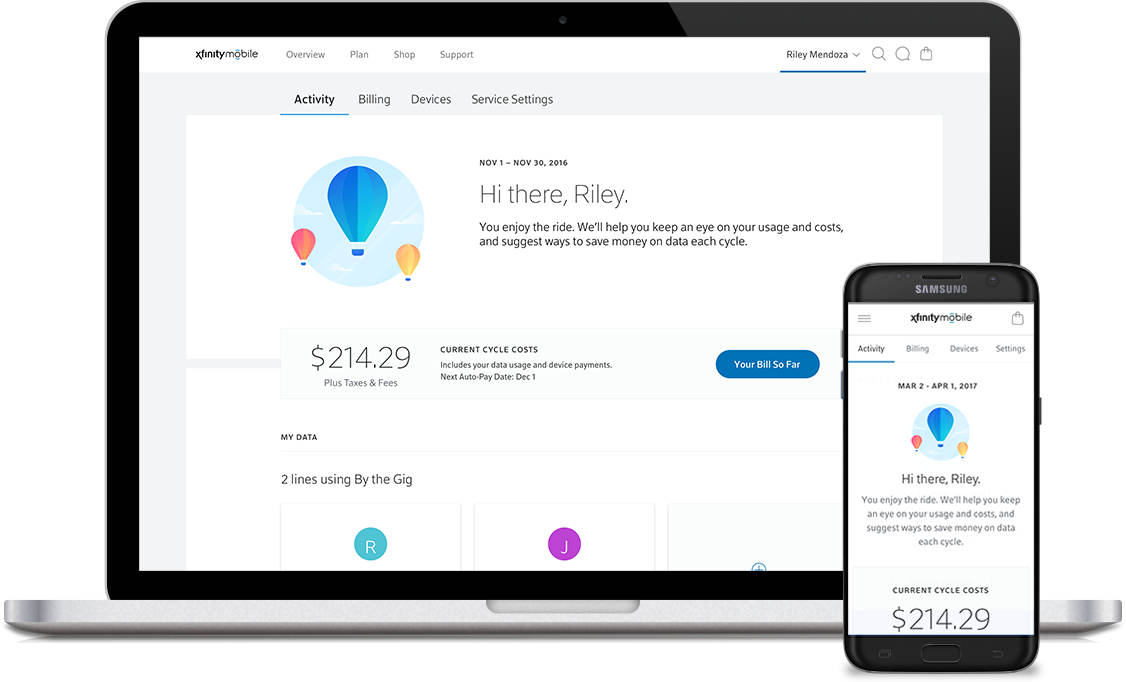
Also Read: How to Lock Down Your Wi-Fi Network with Wireless Isolation?
How to Change Your Xfinity Mobile App Login Information
Using the Xfinity mobile app is another way to alter your network's password and log in.
Here's how you can do it:
Step 1: Depending on your device, download the Xfinity My Account app from the Google App Store or Play Store.
Step 2: Log in and open the app.
Step 3: Select “Internet,” “Change WiFi settings,” and then “Other Settings” from the drop-down menu.
Step 4: You'll now be in the admin panel. For the Xfinity admin tool, you can use the default login credentials or input the password or username you've already configured for the network.
Step 5: Select "Advanced Settings" from the admin tool. Change your login, passwords, and other network settings from the panel once you've logged into your account.
Related: How to share wi-fi password?
Factory Reset
Change your gateway to the factory version if you previously changed the login details for your admin panel and lost the password. This is your final opportunity to use the admin tool.
Disconnect the power to your gateway and press the reset button for a few seconds to do a factory reset. The gateway will reboot. Change your login credentials to something easy to remember and open it with the password indicated on the gateway's label.
To connect to the network after changing the Wi-Fi username and password, you'll need to log into Xfinity WiFi on all of your devices again. If you have many devices connected to the same network, each user will need to update their password in order to access the internet. It's a great technique to make sure that your Xfinity internet subscription only allows allowed devices to connect to the internet.
Additionally, changing your Wi-Fi password and username will safeguard your network and prevent unauthorized access to your admin panel. Keep in mind that you can register up to ten persons on the Xfinity network. This means that your family members can connect their devices to the same network, but you can establish priorities and limit Wi-Fi consumption for each user, just like with other internet subscription services.
Final Thoughts
To prevent unwanted access, alter the login details on the admin panel and create a new username and password for your network as soon as you have an Xfinity internet subscription. You don't want your neighbors to take advantage of your network for free and consume all of your bandwidth! Change your Wi-Fi login and password using the procedures above to enjoy unrestricted online streaming, gaming, and other services.
Featured Plan

Bundles starting from $39.99/mo.
With Xfinity, you can get an amazing internet speed up to 1000 Mbp, over 260+ of digital TV channels, unlimited talk time nationwide, business plan, and home security services. Xfinity Comcast is the largest cable provider in the US.
View More Deals! (833) 396-3209