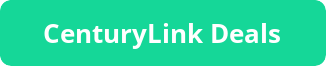14 Effective Tips to Make CenturyLink Internet Faster
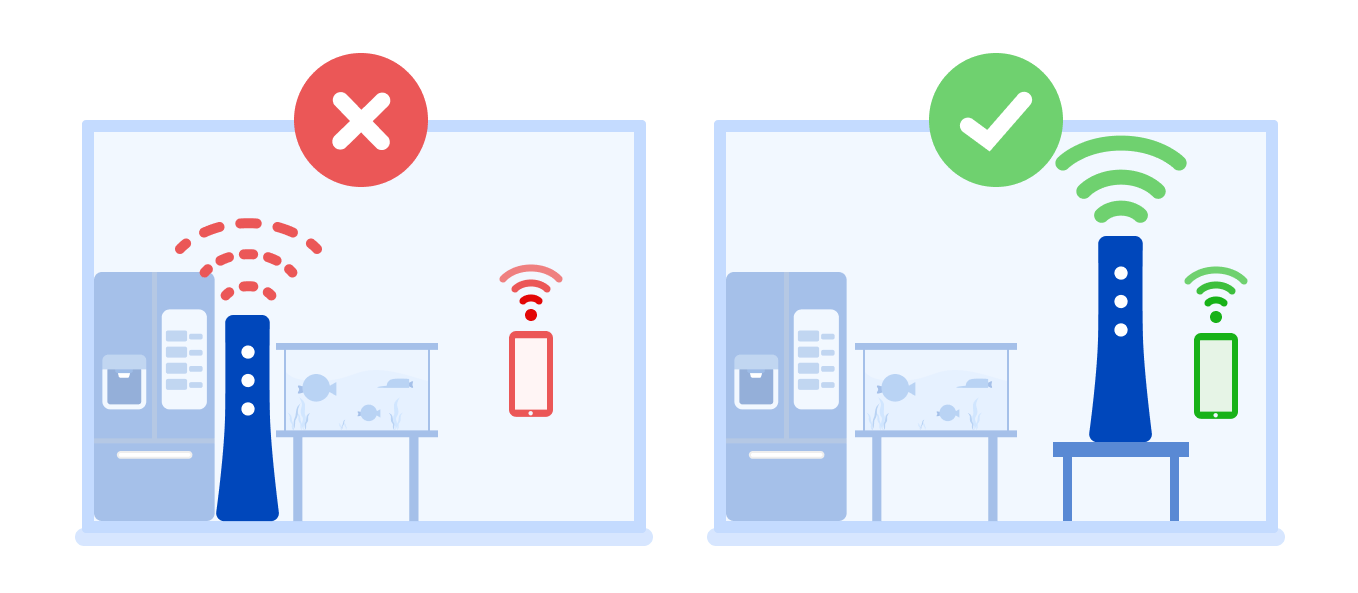
Fri, Mar 24, 2023 06:14 AM
Are you tired of CenturyLink internet speed being slow and sluggish? Does it take forever to load web pages, download files, or stream videos? Slow internet can be a frustrating experience, especially when you are trying to get things done quickly. Fortunately, there are some things you can do to improve the speed and performance of your CenturyLink internet. In this article, we will explore some of the best ways to make CenturyLink internet faster.

Why is CenturyLink Internet Slow?
Before we dive into the solutions, it's important to understand why your CenturyLink internet is slow in the first place. There are several reasons why your internet speed might be slow:
-
Distance from the Router - The further you are from your router, the weaker the Wi-Fi signal will be, resulting in slower internet speeds.
-
Interference - Interference from other devices such as microwaves, cordless phones, or other Wi-Fi networks can weaken your signal and reduce internet speed.
-
Outdated Equipment - Outdated modems or routers can limit your internet speeds.
-
Congestion - If many people are using the internet at once, it can slow down the internet speed for everyone.
-
Plan Limitations - If you have a low-speed internet plan, you may experience slower speeds compared to higher-speed plans.
Tips to Make CenturyLink Internet Faster
Now that we know some of the reasons why CenturyLink internet might be slow, let's explore some solutions that can make it faster.
1. Restart Your Modem and Router
Sometimes, restarting your modem and router can help improve internet speed. This is because it clears out any temporary glitches or errors that might be causing slow internet speeds. Simply unplug your modem and router from the power source, wait for a few seconds, and then plug them back in. This will give your internet connection a fresh start and may help increase internet speeds.
2. Upgrade Your Modem or Router
If you are using an outdated modem or router, it may limit your internet speeds. Consider upgrading your equipment to take advantage of newer technology and faster speeds. This can help eliminate congestion and interference, resulting in a faster internet connection.
3. Move Your Router
If your Wi-Fi signal is weak, it may be because you are too far away from your router. Try moving your router to a more central location in your home or office. This will help ensure that the Wi-Fi signal is strong and can reach all areas of the building.
4. Reduce Interference
Interference from other devices can weaken your Wi-Fi signal and reduce internet speeds. To reduce interference, avoid placing your router near other electronic devices such as microwaves, cordless phones, or Bluetooth devices. Also, make sure that your router is not near other Wi-Fi networks that could interfere with your signal.
5. Upgrade Your Internet Plan
If you have a low-speed internet plan, you may experience slower speeds compared to higher-speed plans. Consider upgrading your internet plan to take advantage of faster speeds. This can help ensure that you have enough bandwidth to support all of your online activities.
6. Use a Wi-Fi Extender
If you have a large home or office, a Wi-Fi extender can help extend the range of your Wi-Fi signal. This can help ensure that the signal is strong and can reach all areas of the building, resulting in faster internet speeds.
Also Read: How To Enable Spectrum Router WPS Button?
7. Use a Wired Connection
Using a wired connection can help improve internet speeds compared to Wi-Fi. This is because wired connections are generally more stable and reliable than wireless connections. Consider using an Ethernet cable to connect your device directly to your modem or router to take advantage of faster speeds.
8. Clear Your Browser Cache
Clearing your browser cache can help improve internet speed by removing temporary files and cookies that can slow down your browser. To clear your cache, go to your browser's settings and select "Clear browsing data." Make sure to select "Cached images and files" and "Cookies and other site data" and then click "Clear data."
9. Use a Different Browser
Sometimes, switching to a different browser can help improve internet speed. Different browsers have different performance capabilities, and some may be better suited to your internet connection than others. Try switching to a different browser to see if it improves your internet speed.
10. Use Ad-Blocking Software
Ads can slow down internet speeds by taking up bandwidth and resources. Using ad-blocking software can help reduce the number of ads on a webpage, resulting in faster load times and improved internet speeds.
11. Disable Background Apps
Background apps can consume resources and slow down your internet speeds. To improve internet speed, disable any unnecessary background apps and programs that might be running on your device.
12. Update Your Software
Outdated software can cause slow internet speeds by introducing compatibility issues and bugs. Make sure to regularly update your software, including your operating system and web browser, to take advantage of any bug fixes and performance improvements.
13. Disable QoS Settings
Quality of Service (QoS) settings can prioritize certain types of traffic over others, which can cause slower internet speeds. Disabling QoS settings can help improve internet speeds by allowing all traffic to flow freely.
14. Contact CenturyLink Support
If you have tried all of the above solutions and are still experiencing slow internet speeds, contact CenturyLink support for assistance. They may be able to troubleshoot any issues with your internet connection and offer additional solutions to improve internet speed. you can call CenturyLink technical support at 800-954-1211
Conclusion
Slow internet speeds can be frustrating, but there are several solutions that can help improve the performance of your CenturyLink internet. Restarting your modem and router, upgrading your equipment, moving your router, reducing interference, upgrading your internet plan, using a Wi-Fi extender, using a wired connection, clearing your browser cache, using a different browser, using ad-blocking software, disabling background apps, updating your software, disabling QoS settings, and contacting CenturyLink support are all effective solutions that can help make CenturyLink internet faster.
FAQs
1. How can I check my CenturyLink internet speed?
You can check your CenturyLink internet speed by using a speed test tool such as Ookla's Speedtest.net.
2. How often should I restart my modem and router?
It's a good idea to restart your modem and router every few months to ensure that they are running optimally.
3. How do I upgrade my CenturyLink equipment?
Contact CenturyLink support to inquire about upgrading your equipment.
4. Can I use multiple Wi-Fi extenders to improve internet speed?
Yes, you can use multiple Wi-Fi extenders to improve internet speed, but make sure that they are positioned correctly to avoid interference.
5. How can I contact CenturyLink support?
You can contact CenturyLink support by phone, email, or online chat. Visit their website for more information.
CenturyLink Internet with Price For Life
Featured Plan

Bundles starting from $64.99/mo.
Optimum internet plans offer 1000 Mbps of ultra internet speed with Altice Fibe. You will be able to enjoy 420 plus channels in 4K ultra HD. Optimum is the fourth-largest cable provider in the United States.
View More Deals! (833) 396-32123