Why Did My Eero WiFi Stop Working?
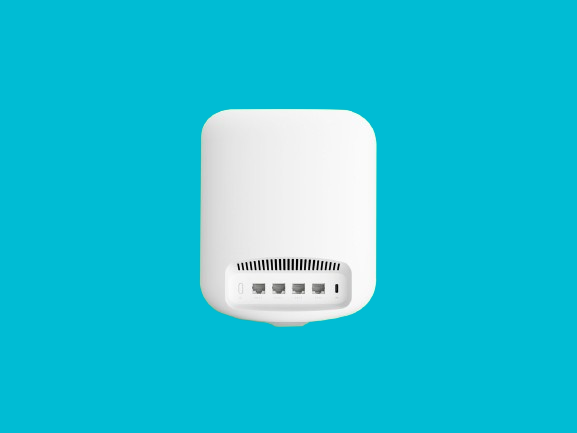
Tue, Nov 21, 2023 06:38 AM
The importance of a stable internet connection for seamless daily operations and facing frequent disconnections with your Eero network can be frustrating and disruptive. In this comprehensive guide, we’ll address the common issues leading to Eero disconnections and provide practical solutions to ensure to fix ureliable network.
Understanding Eero Disconnections
Signal Interference
One prevalent cause of Eero connectivity problems is signal interference. Electronic devices, neighboring networks, and physical obstacles can disrupt the Wi-Fi signal, leading to intermittent disconnections.
Outdated Firmware and Software
Eero regularly releases firmware updates to enhance performance and address potential bugs. Running an outdated firmware version may result in connectivity issues. Ensure your Eero system is up-to-date to benefit from the latest improvements.
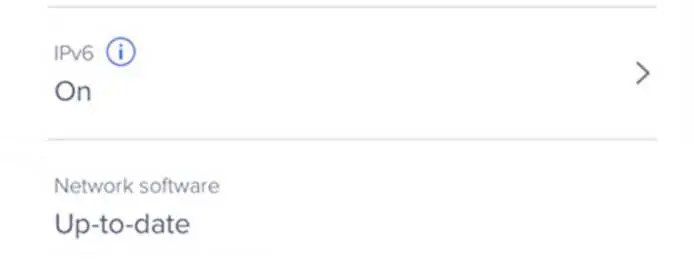
Here is a brief explanation of how to check the firmware version and upgrade if necessary.
-
Find the Eero App on your phone or tablet and tap to open it.
-
Find the Settings icon in the bottom right corner of the app, and tap on it.
-
In the Settings menu, find and tap on “Software Updates.”
-
If there is an update available, you will see “Update available.” Tap on it and update your Eero network.
Related: Amazon eero’s Role in Frontier Internet Plans Unveiled
Troubleshooting Steps
Signal Strength Optimization
Assessing Signal Coverage
Perform a thorough analysis of your home or office space to identify dead zones or areas with weak Wi-Fi signals. Consider relocating your Eero nodes strategically to ensure optimal coverage.
Minimizing Interference
Place electronic devices away from Eero nodes and minimize obstructions to reduce signal interference. This simple adjustment can significantly enhance the stability of your network.
Firmware Update
Checking Firmware Version
Access the Eero app and navigate to the settings menu to check your system’s current firmware version. If an update is available, proceed to install it to benefit from the latest improvements and bug fixes.
Network Optimization
Bandwidth Management
Prioritize bandwidth usage by assigning devices to specific bands. This ensures critical devices receive sufficient bandwidth, reducing the likelihood of disconnections during high-traffic periods.
DHCP Configuration
Adjust Dynamic Host Configuration Protocol (DHCP) settings to allocate IP addresses more efficiently. A well-organized DHCP configuration can contribute to a stable and reliable network.
Additional Tips for Eero Users
Regular Network Audits
Schedule periodic network audits to identify potential issues before they escalate. Proactive monitoring allows you to address concerns promptly, maintaining a consistently stable connection.
Professional Assistance
If troubleshooting on your own proves challenging, consider seeking professional assistance.
Conclusion
Ensuring a stable Eero network involves a combination of strategic placement, firmware updates, and efficient network management. By following the outlined troubleshooting steps and implementing our additional tips, you can significantly improve the reliability of your Eero system.
Featured Plan

Bundles starting from $64.99/mo.
Optimum internet plans offer 1000 Mbps of ultra internet speed with Altice Fibe. You will be able to enjoy 420 plus channels in 4K ultra HD. Optimum is the fourth-largest cable provider in the United States.
View More Deals! (833) 396-32123