How to Stop Chrome From Killing Your Laptop’s Battery
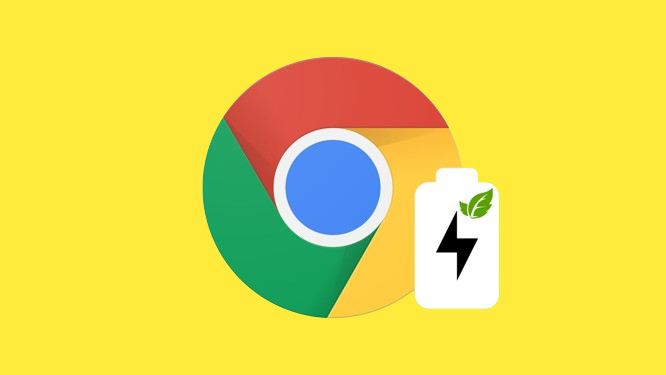
Fri, Dec 01, 2023 08:45 AM
Chrome continues to stand out as the preferred choice for many users, despite its reputation as a battery-consuming application. With widespread usage, Chrome’s energy drain becomes more pronounced, especially with an increasing number of open tabs and additional extensions. While we’ve previously offered workarounds to mitigate Chrome’s energy consumption, these are now obsolete. Google has introduced an official “low power mode” feature in one simple step.
As per How-To Geek’s report, Google introduced the “Energy Saver” functionality with the Chrome 108 release. Activating this option enables Chrome to conserve battery power by reducing background activities, visuals, and frame rates. Users may observe changes in performance, such as choppy animations and scrolling, along with a potential decrease in overall browsing speed. However, the trade-off may be worthwhile for those seeking a full day’s productivity without constant reliance on a charger.
Currently, the extent of battery preservation offered by Energy Saver remains uncertain, given the novelty of the feature. Nevertheless, it appears promising, even if it only adds a few extra minutes of battery life to a MacBook.
How To Enable Memory Saver & Energy Saver On Google Chrome
-
Open the Chrome browser and go to Settings.
-
Now, on the left sidebar, click Performance.
-
Turn Memory Saver or Energy Saver mode on or off.
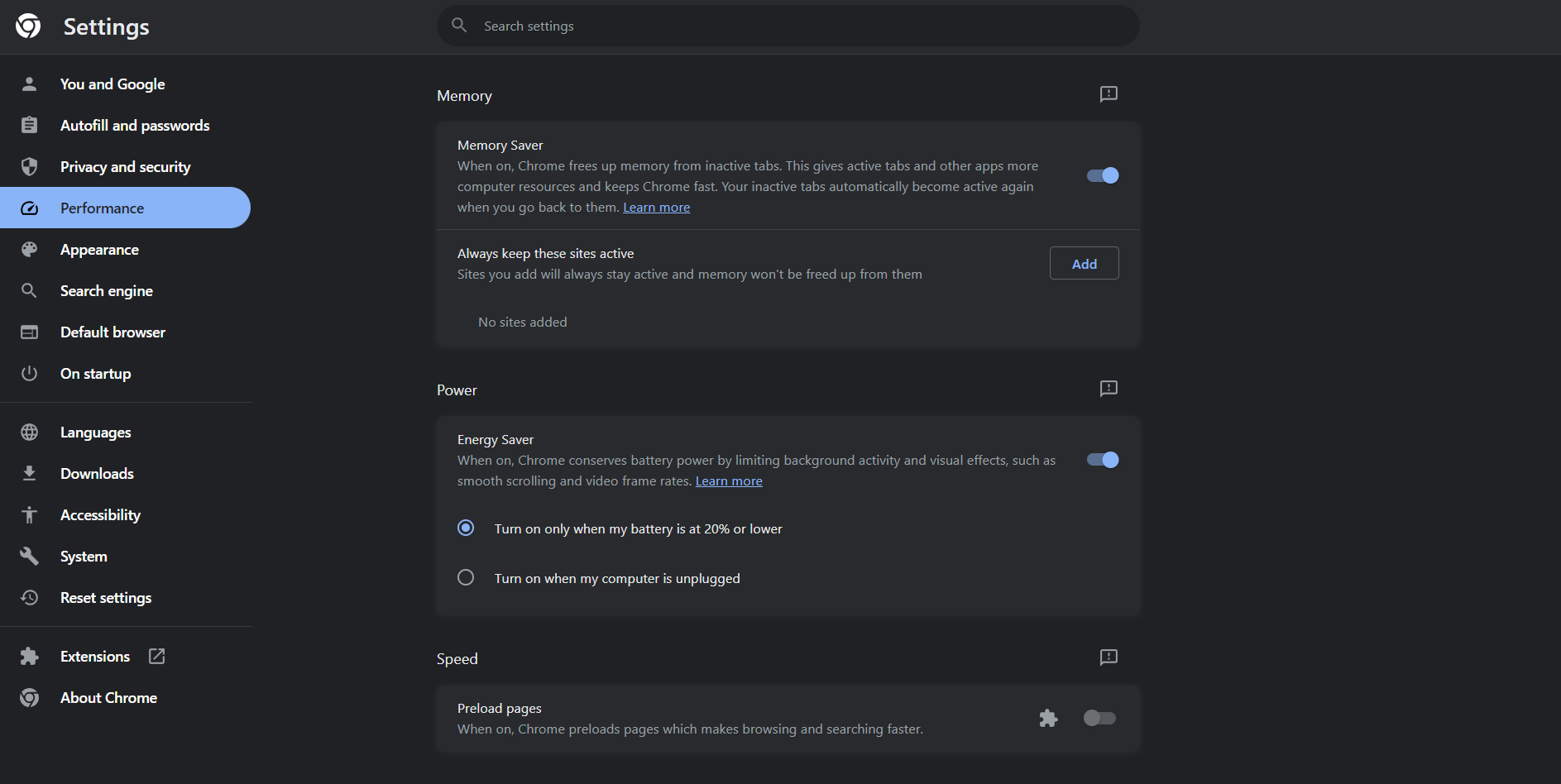
How to enable Low-Power Mode in Chrome 108
To enable Low-Power Mode in Chrome 108, begin by updating Chrome to version 108 or later. If the update hasn’t occurred automatically, manually trigger it on Windows, Mac, or Linux by clicking the three dots in the top-right corner, selecting Help > About Google Chrome, and clicking “Relaunch” after the update.
However, locating the new option requires a bit of exploration, as Google has not made it readily accessible to users. The Energy Saver feature is hidden behind a feature flag, an experimental feature not yet deemed ready for the general public but safe enough for enthusiasts to try. To access it, type chrome://flags into the address bar, hit enter, and in the “Search flags” field, type “battery” to find “Enable the battery saver mode feature in the settings” (identified as " #battery-saver-mode-available"). Change the setting from “Default” to “Enabled,” then click “Relaunch” to restart the app. Upon reopening Chrome, navigate to Settings, click the new “Performance” tab, and access "Energy Saver."

Users can choose between two options: activating Energy Saver at 20% battery or having it consistently enabled when the laptop is unplugged. The feature, represented by an electric leaf in the menu bar, provides a convenient kill switch for users who wish to disable it entirely when needed.
Featured Plan

Bundles starting from $64.99/mo.
Optimum internet plans offer 1000 Mbps of ultra internet speed with Altice Fibe. You will be able to enjoy 420 plus channels in 4K ultra HD. Optimum is the fourth-largest cable provider in the United States.
View More Deals! (833) 396-32123