How To Connect Smart TV to the Internet?

Fri, Sep 24, 2021 02:27 AM
If you've recently purchased a new Smart Tv from a major brand such as Panasonic, Samsung, TCL, Hisense, Panasonic, Samsung, TCL, Hisense, LG, or Sony, you'll almost certainly need to connect it to the internet in order to get the most out of it.
Most modern TVs rely on and use the internet to access online services such as IPTV, video-on-demand movies, streaming services such as Netflix, Disney+, and Amazon Prime, weather information, and news updates, among other things. Some televisions may also connect to social media sites like Twitter and Facebook.
If you've acquired one of these TVs and aren't sure how to connect it to the internet, don't worry; we've put up a brief guide to show you how.
Also, Read: Recommended TV Picture Settings: How To Get The Best TV Picture Quality
Do You Have Access to the Internet?
Before you start tinkering with wires, make sure you have an active broadband Internet connection in your home, as well as a wired or wireless router set up to distribute that connection. Mesh Wi-Fi is also taken into account.
You won't be able to connect your Smart TV to the internet until you have all of the above (for obvious reasons).
Also Read: Buying Guide: Understanding TV Resolutions
Is There An Ethernet Port On Your TV?
To begin, determine whether your television has a wired Ethernet port on the back – it seems to be a large phone jack. If you're not sure what an ethernet port looks like, have a look at the image below.

If it does, use an Ethernet cable (not a phone line!) to connect your TV to your router, inserting one end into a free LAN port on the router and the other end into your TV.
A Quick Visit To The Configuration Menu
After that, go to the settings menu on your TV and look for the networking choices. If you have a normal network setup, it should be as simple as turning on wired networking and everything else will take care of itself through your router.
Don't worry if your TV doesn't have an ethernet cord. You can also use a wireless network connection to link your TV to the Internet, which is a built-in function on many recent TV models.
There is another option if your new TV does not have wired or wireless connectivity. Wireless networking is also available on many televisions via an optional wireless USB adapter. These are usually approximately $50.
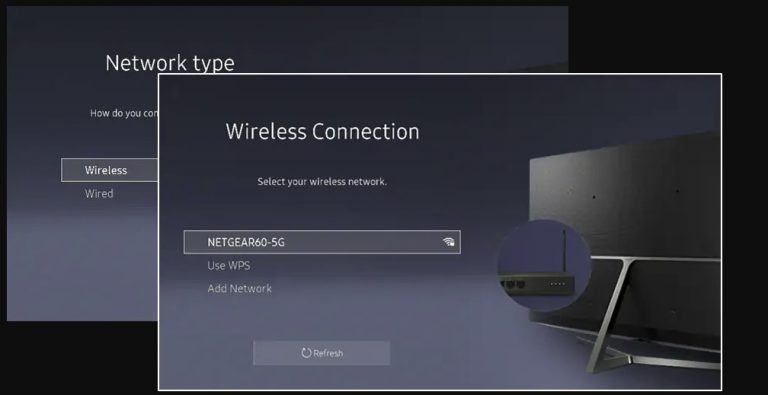
Switching to a Wireless Network
Using a wireless network to connect your TV to the internet is a little more difficult than the alternative, but not by much.
To begin, your home's router must be configured and transmitting wirelessly. If you already have a wireless network in your home and know that your television supports wireless networking, go to your television's settings menu and look for the option for a wireless networking setup.
Also Read Advantages of Cable TV To Consider Before You Cut the Cord
Type your password in the box provided
You'll need to input your network password after selecting your network from the list of possible access points.
Ask the person who set up your wireless network if you don't already have this. Some newer routers and TVs also offer WPS (Wireless Protected Setup), which means that instead of entering a password, you simply push the router's button when the TV prompts you.
After you've entered a password or pressed the WPS button, you should get a message indicating that your wireless setup is complete.
You should be able to access Web services directly once you've set up an Internet connection on your television – most televisions have a menu that allows you to choose and configure services as you choose.
When you connect your TV to your router and the Internet, it gains access to your computer, allowing you to share media files using DLNA and other similar applications.
Applying the Finishing Touches
You may be required to download a software update depending on your TV's operating system. Aside from that, you're almost set to leave.
Featured Plan

Bundles starting from $64.99/mo.
Optimum internet plans offer 1000 Mbps of ultra internet speed with Altice Fibe. You will be able to enjoy 420 plus channels in 4K ultra HD. Optimum is the fourth-largest cable provider in the United States.
View More Deals! (833) 396-32123