How to Record Movies & Shows on YouTube TV?
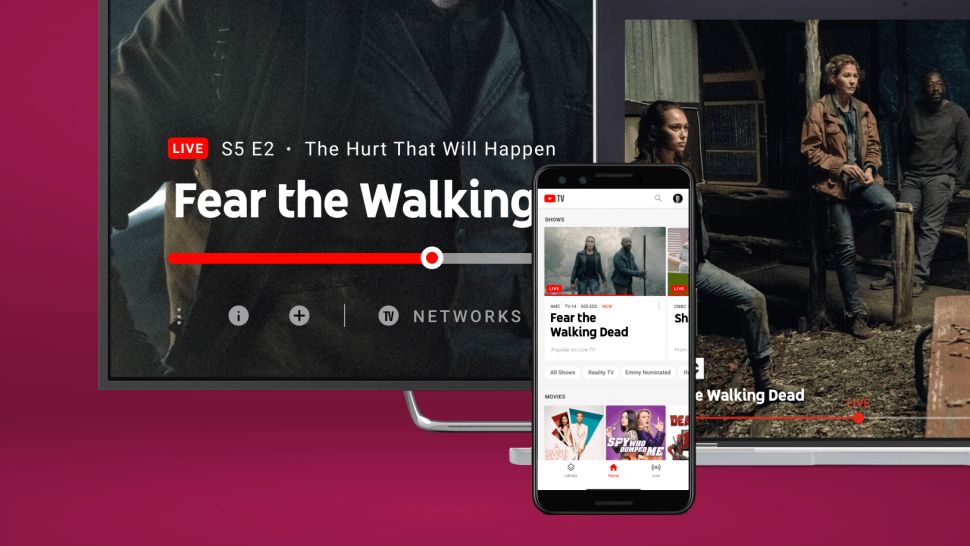
Wed, Dec 08, 2021 05:52 AM
YouTube TV is a live streaming service that offers roughly 85 live channels to members. Customers of the service, which has more than two million users in the United States, can choose from one bundle, which costs $64.99 per month.
A cloud digital video recorder (DVR) is included with YouTube TV, allowing users to record and save an infinite quantity of footage for up to 9 months. Customers can view the service on up to three devices at once and set up up to six separate accounts, each with its own login, DVR space, and library. Accounts must be shared among family members and roommates, and they cannot be shared with friends who do not live with the account holder.
Subscribers can access YouTube TV through live TV guides that allow them to choose from local networks, entertainment, lifestyle, movies, news, and sports channels.
What is the YouTube TV DVR and How does it work?
The DVR feature on YouTube TV allows users to record live TV and store an infinite quantity of video for up to nine months.
All future airings, including forthcoming episodes and replays, will be automatically recorded when shows are added to the YouTube TV DVR feature. Users of YouTube TV can also add their favorite sports leagues and teams to their playlists. This saves any games that are broadcast live on local networks in the user's location.
YouTube TV features an on-demand library of recently shown shows in addition to live programming and its DVR option. However, the original adverts that played alongside or during the original stream of the program are included in this on-demand content and cannot be fast-forwarded. However, commercials can be bypassed and content on the YouTube DVR feature can be fast-forwarded.
Related: Best Free Netflix Alternatives to Watch Your Favorite TV Shows
How to Save Your Favorite Movies and Shows on DVD
It's simple to record movies and shows on YouTube TV. Follow this step-by-step instruction to learn how to record on YouTube, TV:
-
On a phone, tablet, streaming media player, or other suitable devices, launch the YouTube TV app.
-
To locate a show or film, choose one of the following options:
-
On the YouTube TV app's homepage, tap the search icon and put in the title of the movie or show you want to record.
-
Use the YouTube TV guide to find a new movie or show on the platform.
-
To access the movie or show's menu, select it.
-
To add the movie or show to your YouTube TV account's library, use the plus icon (+).
-
When a movie or episode of a show airs on YouTube TV, it will now be recorded.
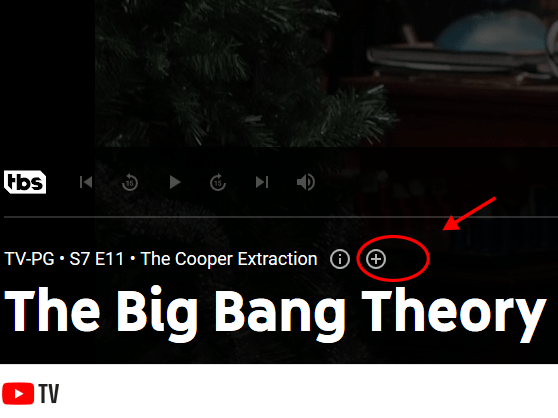
YouTube TV DVR Pricing
Customers pay a membership fee that includes the YouTube TV DVR feature. Customers will not have to pay extra for a DVR or additional storage space as a result of this.
| Package | Cost | What’s Included |
|---|---|---|
| YouTube TV | $64.99/mo. | Unlimited cloud DVR storage space for 9 months Record live movies and TV shows Fast-forward through recorded content and ads |
Where do you look for your recordings?
YouTube TV recordings are kept in the Library part of YouTube TV, and you can find them by following these steps:
-
On a compatible device, launch the YouTube TV app.
-
Select the Library option from the drop-down menu.
-
From the Library, select any show to see previously recorded episodes, scheduled recordings, and upcoming episode airing information.
DVR restrictions on YouTube TV
The DVR feature on YouTube TV allows you to record programming for up to nine months. That means that if a film or television show is not watched within nine months after its recording, it will be erased.
Another drawback of YouTube TV is that users cannot just record a single episode of a television show. Instead, the show is added to the user's YouTube TV Library, and all future episodes that air on the site are recorded.
Viewing limitations will apply to some YouTube TV programs. This might include live sporting events, which are subject to YouTube TV's content partners' restrictions. The content may be unavailable to watch or record on the service's DVR feature depending on the user's location, the content they want to see, or the platform or device they use to watch the service.
Travelers who watch YouTube TV on the fly should use the service at least once every three months in their local area. This guarantees that YouTube TV continues to deliver the appropriate local networks, such as local news and sports channels.
Some broadcast events, such as important sporting events, will be unavailable in certain areas. These occurrences, which include local blackouts on local sports games, are the result of content owners' restrictions.
Conclusion
One of the best cloud DVR options accessible in the online streaming market is YouTube TV. Customers with YouTube TV can record an infinite amount of video, which will be available for up to nine months in their library. That means they'll never miss an episode of their favorite TV show or a live game featuring their favorite sports team.
Other similar streaming services only provide users with 10 hours of DVR storage per account, so YouTube TV is an excellent choice for those who want to record a lot of content to watch later.
YouTube TV is accessible via online browsers, mobile phone apps, streaming devices, and smart TVs, allowing subscribers to view the service both at home and on the go. Picture-in-picture mode, which allows users to continue watching video while going to other apps on their device, is also supported by the service.
YouTube TV, on the other hand, is on the more expensive end of the online streaming market. Those who cannot afford to pay $64.99 every month. If you're looking for a live streaming service, you might want to look into another choice.
The service also offers a 7-day free trial, which is ideal for those who want to give it a try and compare it to other similar streaming services without spending any money. Sign up for YouTube TV to learn more about the service's DVR feature.
Featured Plan

Bundles starting from $64.99/mo.
Optimum internet plans offer 1000 Mbps of ultra internet speed with Altice Fibe. You will be able to enjoy 420 plus channels in 4K ultra HD. Optimum is the fourth-largest cable provider in the United States.
View More Deals! (833) 396-32123