How to Fix Live Stream Disconnecting & Reconnecting Issue: A Comprehensive Guide
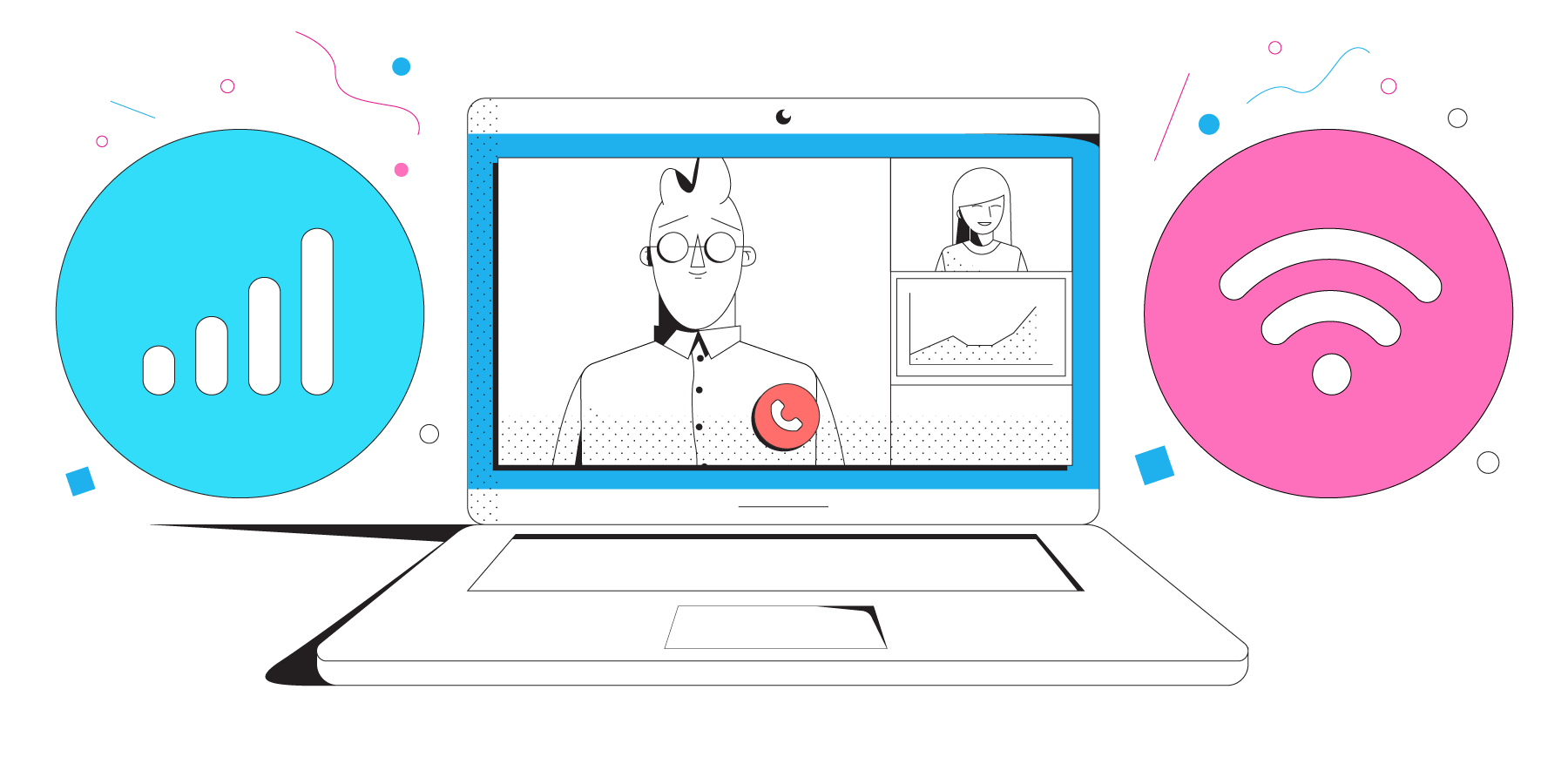
Fri, Mar 31, 2023 09:12 AM
Live streaming is one of the most popular ways of consuming media in today's digital age. With the proliferation of online streaming platforms like YouTube, Twitch, and Facebook Live, people can now enjoy their favorite content in real-time. However, sometimes viewers may face live stream disconnecting and reconnecting issues, which can be frustrating. In this article, we will discuss some common causes of live stream disconnecting and reconnecting issue and how to fix them.
What is Live Stream Disconnecting and Reconnecting Issue?
Live stream disconnecting and reconnecting issue is a common problem that occurs when a live streaming session suddenly disconnects and then reconnects. This issue is often caused by poor internet connectivity, server issues, or streaming platform glitches.
Common Causes of Live Stream Disconnecting and Reconnecting Issue
There can be various reasons why a live stream session may disconnect and reconnect repeatedly. Here are some of the most common causes:
1. Poor Internet Connection
A poor internet connection is the most common cause of live stream disconnecting and reconnecting issue. Streaming requires a stable and fast internet connection, and if the internet speed is slow, the streaming may suffer.
2. Overloaded Server
Another common cause of live stream disconnecting and reconnecting issue is an overloaded server. If the streaming platform's server is overloaded with too many users, it may cause the live stream session to disconnect and reconnect.
3. Network Congestion
Network congestion is another reason why live stream sessions may disconnect and reconnect. Network congestion occurs when too many users are accessing the internet at the same time, causing the network to become congested and slowing down the internet speed.
4. Hardware or Software Issues
Hardware or software issues can also cause live stream disconnecting and reconnecting issue. If there is an issue with the hardware or software of the streaming device, it may cause the streaming to stop or disconnect.
How to Fix Live Stream Disconnecting and Reconnecting Issue?
Now that we know the common causes of live stream disconnecting and reconnecting issue, let's discuss some ways to fix it.
1. Check Your Internet Connection
The first thing you should do when you face a live stream disconnecting and reconnecting issue is to check your internet connection. Check if your internet speed is stable and fast enough to support streaming. You can use various online speed testing tools like Speedtest.net to check your internet speed.
2. Close Unnecessary Applications and Browser Tabs
If you have too many applications and browser tabs open on your device, it may cause the live stream session to disconnect and reconnect. Close all unnecessary applications and browser tabs to free up your device's resources and ensure smooth streaming.
3. Use a Wired Connection
Using a wired internet connection instead of a wireless connection can also help fix live stream disconnecting and reconnecting issue. A wired connection provides a stable and faster internet speed, reducing the chances of streaming interruptions.
4. Restart Your Device
Sometimes, simply restarting your device can fix the live stream disconnecting and reconnecting issue. Restarting your device can clear the device's cache and refresh the internet connection, ensuring smooth streaming.
5. Clear Your Browser Cache
If you are using a browser to stream content, clearing your browser's cache can also help fix the live stream disconnecting and reconnecting issue. Clearing your browser's cache can help free up your device's resources and improve streaming performance.
In the U.S. since 2010, almost 14 million have cut the cord, preferring the frugal freedom of streaming over conventional television services. Streamers can watch their favorite shows, movies, original series, and more at their convenience, with over-the-top services like Netflix, Hulu, and DIRECTV NOW. However, one thing many streamers probably didn't plan on watching was their use of data.
It can use a lot of data to stream all of your TV, and quick. Some internet providers limit monthly data use to 1 TB or lower, and when you go over, they can throttle speeds or charge fees. It could be just as cost-effective to retain your TV subscription, considering the fees and annoyance of the slow internet.
There are some ways, however, after cutting the cable, to make sure that data limits are not a concern. The trick is to know how much data you are using, and if you are using too much, how to cut back.
Does streaming take advantage of a lot of data?
Streaming, while you're not saving a file to your hard drive, is theoretically a way of downloading. Streaming a song requires storage, just as when you buy a song, and the amount of data used for downloading vs. streaming is exactly the same. So if you stream a large file, like a 30-minute HD TV show, you might be able to use a large chunk of data. Estimated data consumption for 1 streaming hour:
-
Music - 115 MB
-
SD Video - 1 GB
-
HD Video - 3 GB
-
4K Ultra-HD Video - 7 GB
At first, 1 GB might not seem like much here and there, but when you remember how much you stream, plus all the other stuff you use the internet for, such as social media, education, gaming, Wi-Fi cameras, etc., it can add up quickly to data usage.
How to Monitor Your Data Usage
Data capped connection by internet providers should provide a simple way for you to keep up with the amount of data you have used for the month. HughesNet, for instance, shows you through their HughesNet Mobile app how much data you've used and how much is left in your account. Other providers, such as Cox and Xfinity, have similar apps, and from your provider's website, you will possibly also track your data use.
Make it a routine to review the use of data at least once a week, so that at the end of the month there are no surprises. Or, instead of having to monitor your data use daily, see if your internet provider allows you to set reminders when you have reached or exceeded your data cap to warn you. Under account settings, Internet providers such as AT&T and Xfinity allow you to opt for data use and warnings.
One way to keep your data use in check is to look up how much information you have used during a "binge-watching" session. Long streaming TV sessions will cause an increase in data use, and getting an understanding of how much data binge-watching requires will help you keep your monthly data cap aware of it.
Keeping your data usage in check while streaming TV
If you think you're dangerously close to the cap when testing your data use, or you just want to remain well below the mark, there are a few ways to cut back on the data you use when streaming.
Stream in SD only when you can (and want)
There's nothing like watching a newly released 4K blockbuster, but do you really need to watch the Friends re-run in HD? Or how about when you have the TV on when doing chores or going to sleep as background noise? Probably not.
You can save a lot of data by being careful about what you watch in HD or 4K. In your account settings, most streaming services, such as Netflix and Hulu, let you select the video quality. You can set the streaming performance to low (0.3 GB/hour per device), medium (0.7 GB/hour per device), or high (3-7 GB/hour per device) with Netflix.
With your streaming service, explore the account settings and set the quality of the video accordingly. You may be disappointed with your TV cutting back on HD, but you'll be thanked for your internet.
Your streaming app or device should be off
Both devices and services for streaming are a little different. Although some feature your TV's auto-shut-off or a turn-off, some can keep the stream alive long after you stop watching, eating up your data without even knowing it.
Make sure that if you've finished watching, the streaming system you use is off. Streaming systems run off the power of your TV in certain ways, so merely turning off your TV would also cut power to the unit. Make sure the software you use to stream is closed when watching on your phone, tablet, or device, not only minimized but still open and probably streaming.
If you keep them on ("Are you still watching?"), Netflix, DIRECTV NOW, and other streaming services will eventually stop streaming, but usually only after a few hours have passed. That's a few hours of data loss. The good news is that most of these services allow you to turn off the autoplay features.
Use antenna for Local Live TV
You can watch live local channels by selecting streaming services such as DIRECTV NOW, Hulu Live, and YouTube TV, but you don't need a stream of data for that. Remember antennas for TV? They're free to pick up lots of local networks.
For about $20, you can get a quality antenna and it will give you a secure, data-free source for local programming. Even newer antennas are capable of an HD display, so you can watch HD quality local news, sports broadcasts, primetime TV, and more without burning valuable data.
Download Videos
Here is a pro tip for parents: download the show/movie your child is watching 24/7. In essence, you can only use the information once, and they can watch as much as they like (or are authorized to) without using more information each time they watch. You may have to pay for the download, but as Frozen streamed non-stop for two weeks, it beats going over your data cap.
For music, the same goes. Only download them if you pay for a music streaming service but find yourself listening to the same 12 tracks. That way, without using much info, you can listen to them on repeat.
Choose an internet with no data cap
Not having one, to begin with, is the easiest way to beat data caps.
For internet providers that do have a data limit, the most common is 1 TB per month, which is still a lot of details. With a monthly data limit starting at 10 to 40 GB per month, satellite internet providers are an exception, but if you have HughesNet or Viasat, you'll want to keep a closer eye on your data use.
FAQs
Q1. Why does my live stream keep disconnecting and reconnecting?
A1. There can be various reasons why a live stream may disconnect and reconnect repeatedly, such as poor internet connection, overloaded server, network congestion, and hardware or software issues.
Q2. How can I check my internet speed?
A2. You can use various online speed testing tools like Speedtest.net to check your internet speed.
Q3. What is the difference between a wired and wireless internet connection?
A3. A wired internet connection uses a physical cable to connect your device to the internet, while a wireless internet connection uses radio waves to connect your device to the internet.
Q4. How often should I clear my browser's cache?
A4. It is recommended to clear your browser's cache regularly to ensure optimal browsing performance. However, the frequency of clearing your browser's cache may vary depending on your browsing habits and preferences.
Q5. Can I fix live stream disconnecting and reconnecting issue on my own?
A5. Yes, you can fix live stream disconnecting and reconnecting issue on your own by following the steps mentioned in this article.
Featured Plan

Bundles starting from $64.99/mo.
Optimum internet plans offer 1000 Mbps of ultra internet speed with Altice Fibe. You will be able to enjoy 420 plus channels in 4K ultra HD. Optimum is the fourth-largest cable provider in the United States.
View More Deals! (833) 396-32123