How to Access Your Favorite Channels on Roku?

Thu, Feb 24, 2022 07:35 AM
You're reading this blog because you want to use Roku to watch your favorite shows, right? Awesome. Relax and read on to learn how to use Roku to watch your favorite channels.
In the same way that your smartphone has an "app store," you'll need to go to the Roku Channel Store on your Roku streaming device to add new "channels." In the Roku language, apps are referred to as "channels" for your TV. Netflix is one of the most popular channels available on Roku.
Aside from movies and TV shows, the Roku Channel Store provides Roku setup assistance for music channels like Vevo and Spotify, as well as media channels, games, and other content.
Adding Popular Channels During Setup
You'll need to link your Roku streaming device to a Roku account before you can use it. You'll be able to add popular channels directly from the website after making an account and entering the link code.
If you install a channel but later decide you don't want it, you may quickly uninstall it from your Roku device.
Note that some channels provide a free trial period (for example, a 7-day free trial). When a free trial period expires, however, the channel is changed into a regular subscription, and you are billed on a recurrent basis. If you want to avoid this, cancel your subscription before the trial time ends.
Also Read Streaming Bundles That Are Alternative to Cable TV
Roku Channels: How to Add Them
Roku has An on-screen remote that is more realistic, a "What's On" page to search for material to watch, and an improved Channels screen for rapid, one-click access to your favorites are among the new features.
You'll notice that this page resembles your Roku's home screen, with all of your favorite channels organized in a grid:
It's also worth noting that there's no obvious method to reorganize these icons. You can access this channel's settings (remove, evaluate, etc.) using Roku device support or by long-pressing one of these keys, but you won't be able to alter it.
There is, however, a workaround: you must change the channels on your Roku. (To put it another way, it's not in the app.)
Here's how it works if you're not familiar with the procedure:
-
Step 1: With your remote, find the channel you wish to change — for example, HBO Now – and highlight it. (Drag the cursor over it to highlight it; do not really pick it.)
-
Step 2: On your remote, press the Options button (it looks like an asterisk), then select Move Channel.
-
Step 3: Now, using the directional pad, move the icon where you want it to go, keeping track of how others move.
-
Step 4: Once you've found a good spot, select OK to finish the process. If required, repeat the process.
Almost quickly, the modifications will be reflected in the application. (If not, you may need to close and restart it.) By the way, it also works to remove strings, which you can accomplish in the app by long-pressing the chain icon, as shown above.
There is one exception: the two "sponsored" channels at the top cannot be moved or deleted.
Roku is a fantastic Internet TV streaming device. How do you organize channels on the main home screen? That's a question we asked a lot.
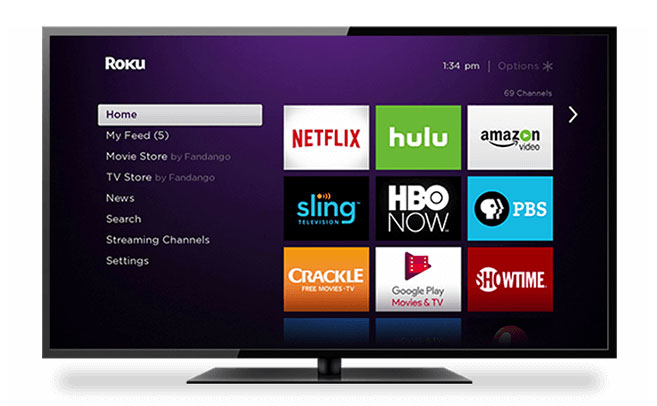
On my Roku streaming device, how can I change the channels?
A square tile with a channel icon will be added to the Channel Mosaic Grid that shows under Home on the main screen of your Roku streaming player once you've added a channel from the Roku Chain Store. At the bottom of the grid, you'll find the freshly installed channel if you scroll down the list. You can relocate the channel to a different spot if you wish.
Channels for mobile phones
If you wish to relocate the channel to a new spot on your home screen, follow the steps below.
-
On your Roku remote, press the home button.
-
To access your channel list, use the OK button or the right button on the directional pad. The directional pad on your Roku remote control is curved differently and is located in the center.
-
Select the channel tile you want to move with the directional pad.
-
To access the settings menu, press the start button on your Roku remote.
-
Choose Move Channel from the menu.
- Use the directional pad to move the channel, then press the OK button when you're happy with the new position.
Note that when you move a channel tile, it only affects the Roku device you're using right now. The adjustments are not synced across your Roku account's other Roku devices.
If you need assistance with simplifying your favorite channels list, contact Roku support.
Featured Plan

Bundles starting from $39.99/mo.
With Xfinity, you can get an amazing internet speed up to 1000 Mbp, over 260+ of digital TV channels, unlimited talk time nationwide, business plan, and home security services. Xfinity Comcast is the largest cable provider in the US.
View More Deals! (833) 396-3209